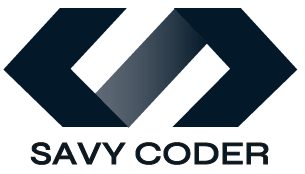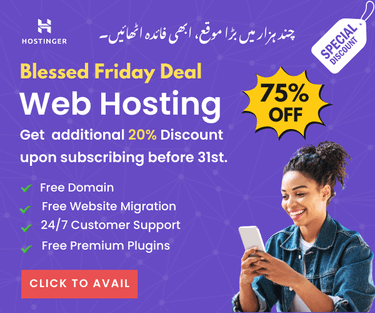How to Easily Transfer Data from WooCommerce to Shopify?
- June 23, 2024
Transferring customer data from WooCommerce to Shopify might seem challenging. But don’t worry! With this quick tutorial, I’ll guide you through the process step-by-step, making it as smooth and easy as possible.
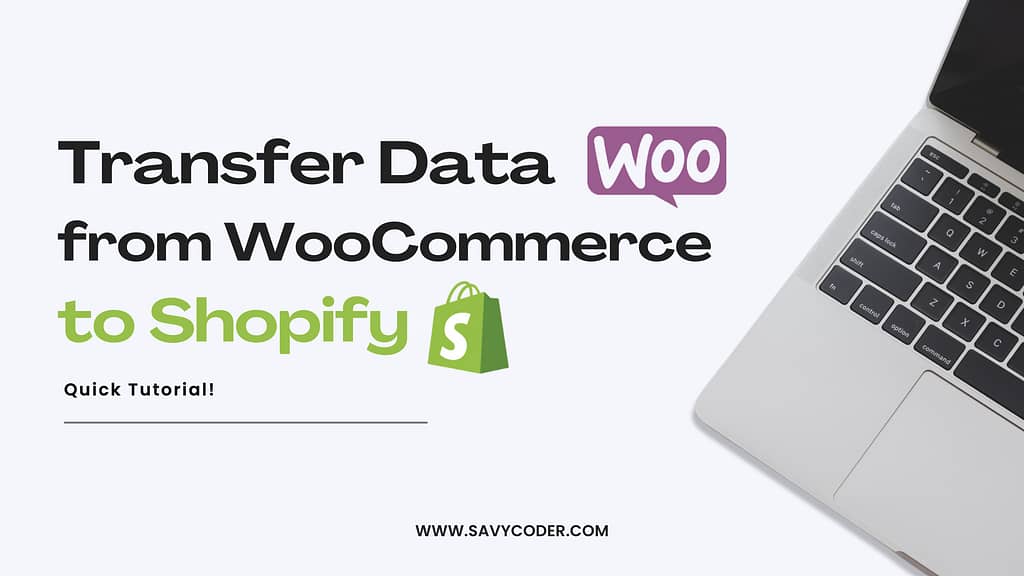
Step 1: Export Customer Data from WooCommerce
First, we need to get customer data out of WooCommerce. Follow these steps:
- Log in to your WordPress dashboard.
- From the side navigation, find the Customers section under WooCommerce.
- Look for an Export or Download button. Click it and save the CSV file to your computer.
See the image below:
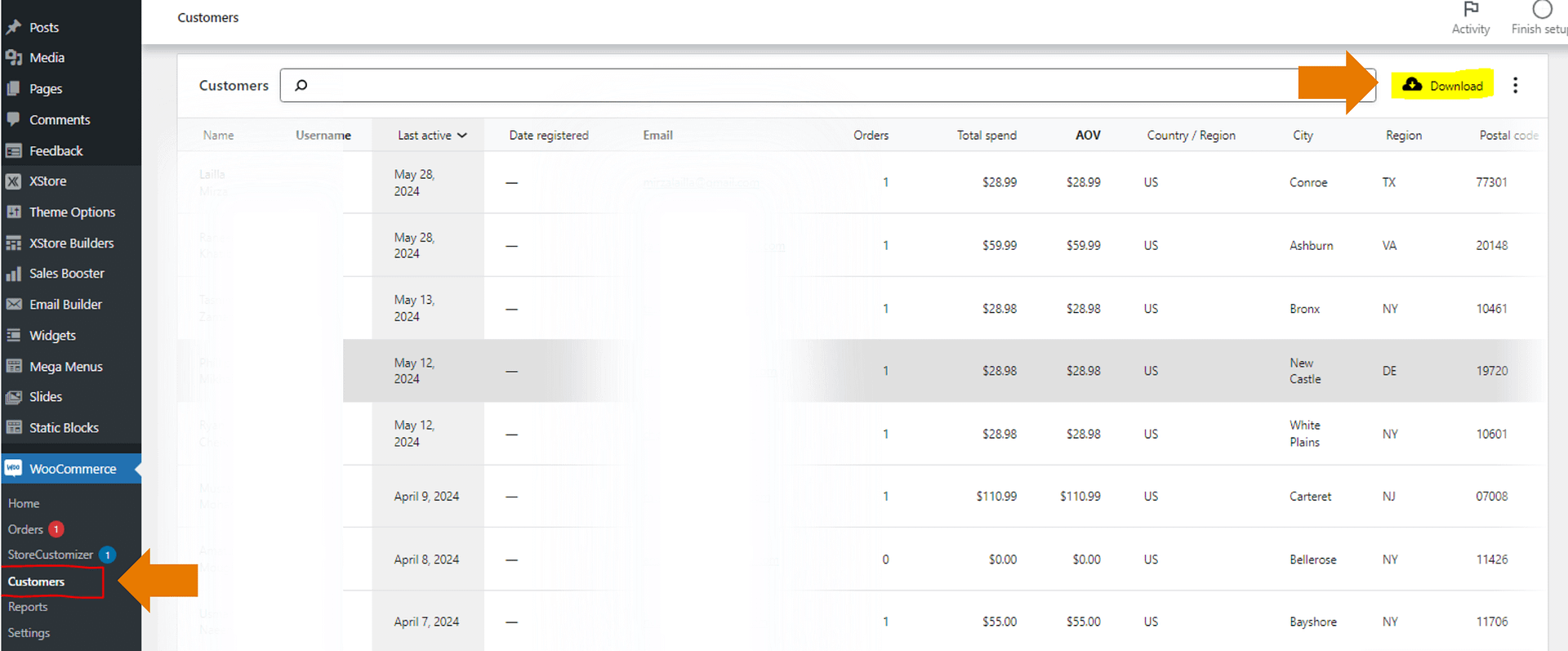
And that’s it! You’ve successfully exported your customer data from WooCommerce.
Step 2: Prepare the CSV File
Before importing customer data from WooCommerce to Shopify, format the CSV file correctly. Here’s how to do it:
- Open the CSV File: Use a spreadsheet program like Excel or Google Sheets to open the file.
- Check the Columns: Ensure the columns align with Shopify’s required format. Key columns typically include First Name, Last Name, Email, Phone Number, and Address.
Once done, save the file as a CSV. You can name this customer file as CustomerDataJune2024.
Step 3: Import Customer Data into Shopify
Now, let’s import the data into your Shopify store!
- Log in to your Shopify dashboard.
- Click on the “Customers” tab from the side navigation menu.
- Click the “Import” button in the upper right corner. It will then ask you to upload your CSV file.
- Select the CSV file you saved from WooCommerce and click import.
Shopify will now process the file and import your customer data. This process might take a few minutes, so grab a coffee while you wait!
Once the import is complete, verify that all customer data was transferred correctly. And that’s it! You’ve successfully imported your customer data from WooCommerce to Shopify.
Important Tip:
If you encounter an error while uploading your CSV file, double-check the file for formatting issues or missing information. Check the option to override duplicate data and reupload.
Final Words
Migrating customer data doesn’t have to be a headache. By following this quick tutorial, you can easily transfer customer data from WooCommerce to Shopify. Now, you’re ready to continue building and growing your store on Shopify!
So, that’s all for this blog. Methods explained in this blog are personally tested. I hope you will find it helpful. SavyCoder is just a text away to help if you are stuck anywhere. Approach via contact us.
Happy selling! Let’s chat in the comment section below.
Recent Posts
-
10 Easy Gemini AI Prompts to Generate Viral Boy Images
-
How to Humanize AI Content: Easy Steps That Actually Work
-
The Six Different Types of AI Agents You Need to Know: Easy Guide!
-
How to Write a Resignation Email Template? 10 Professional Samples
-
Is selling on Etsy Worth it? Revealing Truth About Profits & Risks
-
Elevate Pay Important Update: Move Out Your Funds Before It's Too Late!
Freelancing
-
Is selling on Etsy Worth it? Revealing Truth About Profits & Risks
-
Elevate Pay Important Update: Move Out Your Funds Before It's Too Late!
-
New Ways to Earn Money Online in Pakistan Without Investment
-
The Best Shopify Payment Gateway in Pakistan - Sell Globally Now!
-
Easypaisa Payment Gateway: All You Need to Know to Boost Sales
-
10 Only the Best Legit Side Hustles for Women Now
Shopify
-
How to Set Up a Shopify Store without a Template? All You Need to Know
-
How to Cancel Shopify Subscription? Easy Tutorial Now!
-
How to Add Another Admin to Shopify? Quick Tutorial!
-
How to add Store Locator on Shopify for FREE? Easy Tutorial!
-
How to Create and Send Email Campaigns in Shopify for FREE?
-
How to Create and Use Collections in Shopify? High Traffic!