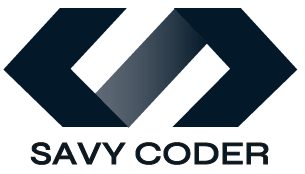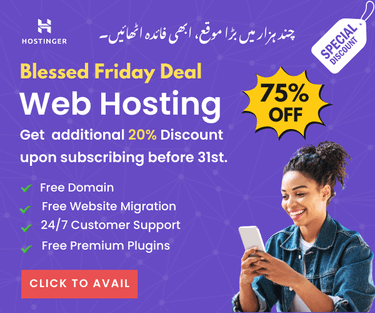How to Create and Use Collections in Shopify? Bring High Traffic!
- June 24, 2024
Creating and using collections in Shopify is a fantastic way to organize your products and make shopping easier for your customers. In this quick tutorial, I will walk you through the step-by-step process of creating and using collections in Shopify efficiently. Let’s get started.
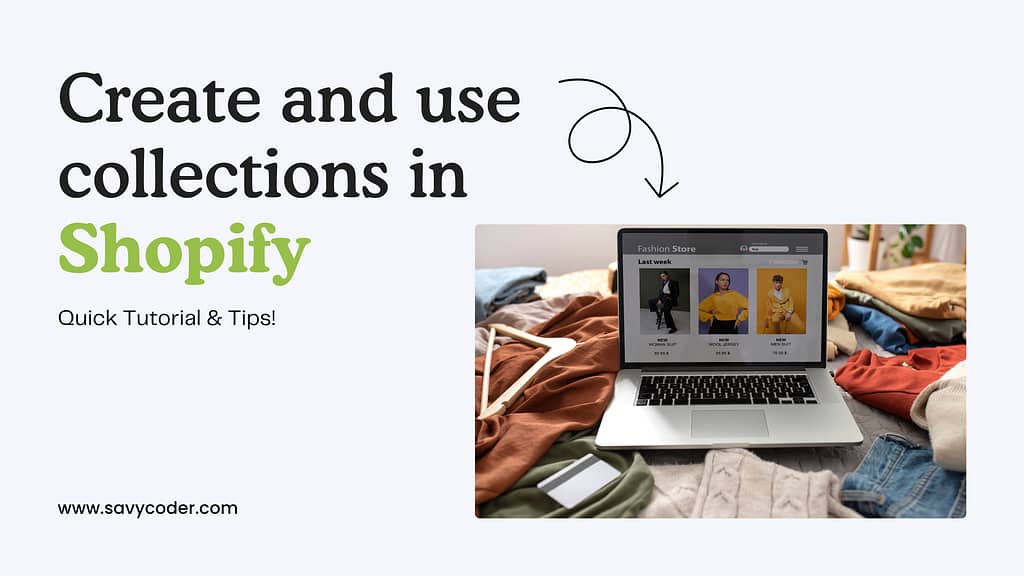
What is a Collection in Shopify?
Shopify Collection is a group of products that facilitate customers’ ability to find what they are looking for more easily. For example, you create a collection, name it Summer Sale, and put all your summer-friendly products into it.
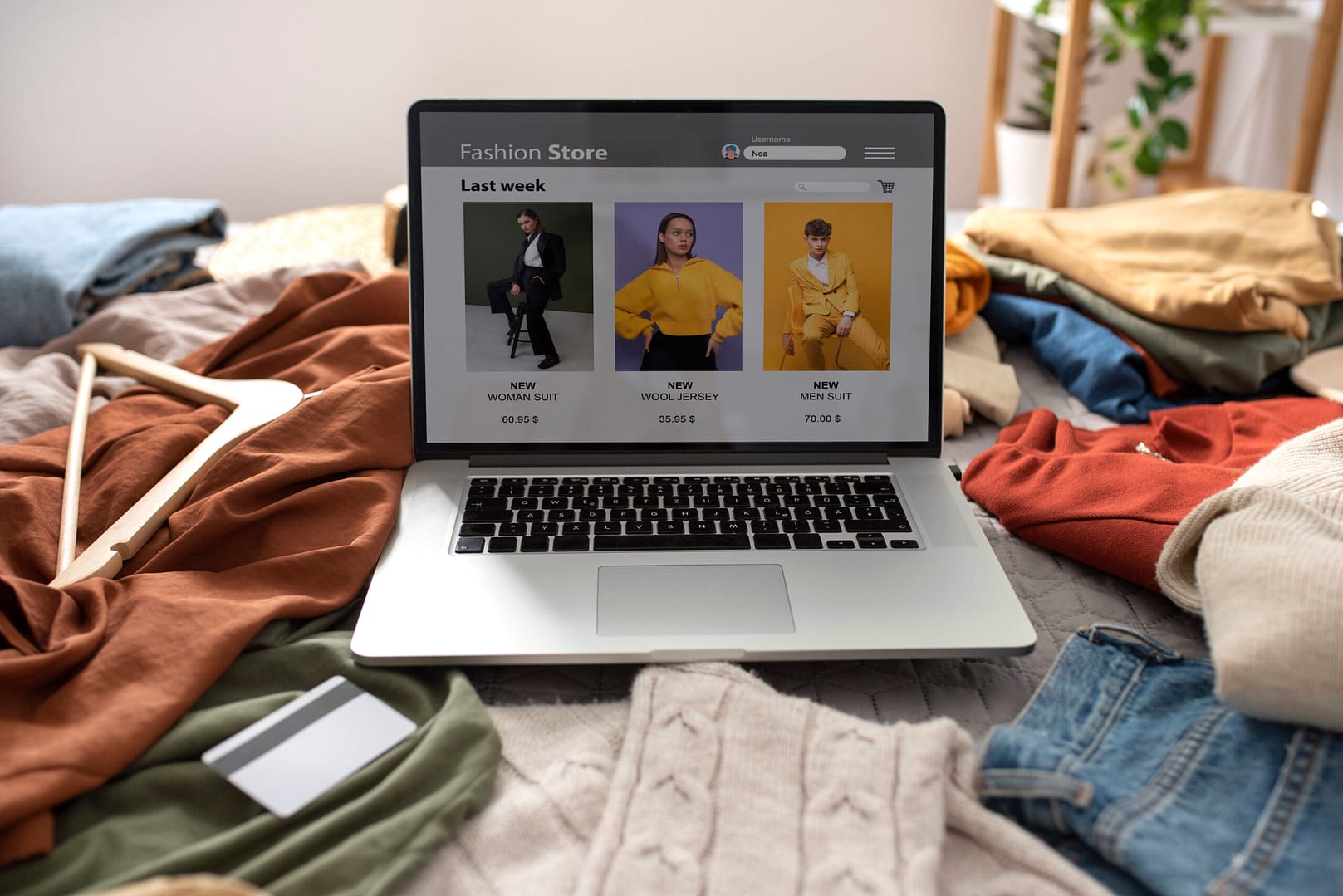
This way, you would make it easier for customers searching for summer sales and products to locate the appropriate items in your store rather than browsing the entire shop listings.
Collections boost client satisfaction and can be optimized for better ranking on search engines, increasing traffic and improving SERP visibility.
How to Create Collections in Shopify?
Now let’s see how to create a collection in Shopify.
Step 1: Creating a Collection
Log in to your Shopify account. Click on the Products tab from the right menu bar. Then, from the sub menu of Products, select Collections.

Once you see the collections screen, click the Create Collection button to add a new collection. Now, set up the details of your collection:
Step 2: Setup your Collection
Give your collection a title that makes sense, like Winter Collection, Under $100, or Holiday Gifts. And write a brief description to let customers know what they’ll find in this collection. These also appear in search engines if properly SEO-optimized, so make it both search engine and user-friendly.

Choose Collection Type: Decide whether your collection will be automated or manual. Automated collections use conditions to include products (e.g., all products under $100), while manual collections let you add each product individually.
Add Products: Depending on your collection type, either set the conditions or manually add products to your collection. Type in the product search bar and check mark all you want to add to the collection.
Step 3: Optimize Collection
Once your collection is ready, it’s time to organize and optimize it for SEO and visibility,
- Arrange Products: Drag and drop products to rearrange them within the collection. You can highlight bestsellers or seasonal items at the top.
- Add Tags: Use tags to help customers filter and find products within the collection.
- Update SEO Settings: Optimize the collection’s title and description for search engines to help customers find your collection online.
How to Use Collections in Shopify Store?
It is now time to put your collection into the store. There are ways you can add collections to your Shopify store.
- Add to Navigation: Go to the Online Store from the side menu, select Navigation, and add your new collection to your main menu or footer menu.
- Feature on Homepage: You can also feature collections on your homepage to highlight them for customers. Just click on add new section > select collection and customize the design.
- Create Collection Pages: Shopify automatically creates a page for each collection, which you can customize and use for marketing campaigns.
And that’s it! Creating and using collections in Shopify is a great way to keep your store organized and make it easier for customers to find what they are looking for. By following these quick steps, you can make your online store more organized and efficient.
So, that’s all for this blog. Methods explained in this tutorial are personally tested. I hope you will find it helpful. SavyCoder is just a text away to help if you are stuck anywhere. Approach via contact us.
Happy selling! Let’s chat in the comment section below.
Recent Posts
-
10 Easy Gemini AI Prompts to Generate Viral Boy Images
-
How to Humanize AI Content: Easy Steps That Actually Work
-
The Six Different Types of AI Agents You Need to Know: Easy Guide!
-
How to Write a Resignation Email Template? 10 Professional Samples
-
Is selling on Etsy Worth it? Revealing Truth About Profits & Risks
-
Elevate Pay Important Update: Move Out Your Funds Before It's Too Late!
Freelancing
-
Is selling on Etsy Worth it? Revealing Truth About Profits & Risks
-
Elevate Pay Important Update: Move Out Your Funds Before It's Too Late!
-
New Ways to Earn Money Online in Pakistan Without Investment
-
The Best Shopify Payment Gateway in Pakistan - Sell Globally Now!
-
Easypaisa Payment Gateway: All You Need to Know to Boost Sales
-
10 Only the Best Legit Side Hustles for Women Now
Shopify
-
How to Set Up a Shopify Store without a Template? All You Need to Know
-
How to Cancel Shopify Subscription? Easy Tutorial Now!
-
How to Add Another Admin to Shopify? Quick Tutorial!
-
How to add Store Locator on Shopify for FREE? Easy Tutorial!
-
How to Create and Send Email Campaigns in Shopify for FREE?
-
How to Create and Use Collections in Shopify? High Traffic!