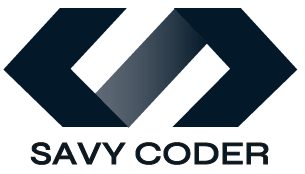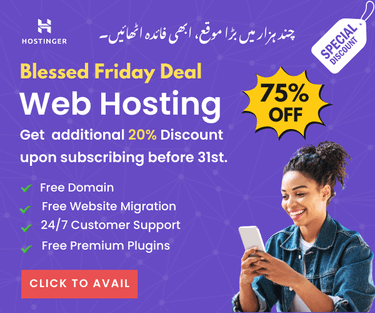How to Cancel Shopify Subscription? Easy Tutorial Now!
- December 2, 2024
Shopify is the leading one-stop solution for anyone starting their eCommerce journey. The platform offers everything you need to build, manage, or grow your online store. However, there are some reasons why people want to cancel the Shopify subscription, searching for ‘How to cancel Shopify subscription?’.
While Shopify is easy to manage, canceling Shopify’s subscription can feel tricky, especially when it’s a third-party app or recurring payments.
In this quick tutorial, I have shared the simplest way to cancel a Shopify subscription or any third-party app’s recurring payment flow without paying anything extra.
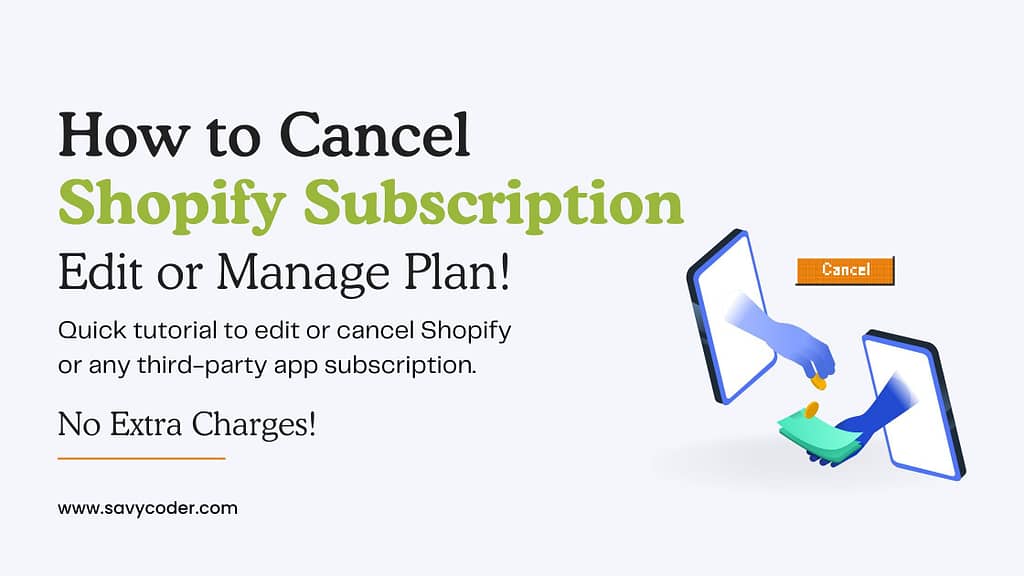
Cancel Shopify Subscription
Canceling a Shopify subscription means closing your Shopify store or moving to another platform. When you cancel the Shopify subscription plan, your store will no longer be visible to people. The store will be deactivated, and you cannot access it anymore.
Following are some reasons why you may want to cancel your Shopify subscription.
- High transaction fees.
- Feels costly.
- Limited payment gateway options in some regions.
- Seasonal downtime or temporary business pause.
- Moving to another platform like WooCommerce.
Whatever your reason is, you should know the consequences of canceling your Shopify subscription. Don’t cancel your Shopify subscription if you don’t want to deactivate it.
How to Cancel Shopify Subscription? Quick Steps
The only way to cancel a Shopify subscription is to deactivate your Shopify store. Follow the steps below:
- Log in to your Shopify Admin.
- Go to Settings > Plan.
- Click on Deactivate Store and confirm cancellation.
Make sure to export products and customer data before deactivating your Shopify store. You can import this data on another platform or keep it for the future.
Edit or Upgrade Shopify Subscription Plan
Editing the Shopify subscription plan is an alternative to canceling your subscription. If you don’t want to deactivate your Shopify store, try editing the subscription plan using the Shopify Subscription app.
- Log in to Shopify Admin, go to Subscriptions > Plan.
- Select the plan that you want to edit.
- Edit details and click Save.
By following the steps above, you can change, edit, and upgrade your current Shopify subscription plan.
Cancel Third-Party App Subscription in Shopify
Canceling a third-party app’s subscription plan differs from canceling the Shopify store subscription. This method will not deactivate your Shopify store.
To cancel the subscription plan of any third-party app, follow the steps below:
- Log in to your Shopify Admin.
- Go to Settings > Billing.
- Scroll down, and you will see the Subscriptions section.
- Click on View All Subscriptions to see all plans you have subscribed to.
- Under Paid App Subscriptions, you will find the list of paid apps.
- Click Manage beside the app you want to delete or cancel the subscription.
- Click Delete > Delete plan to confirm.
- Un-install the app.
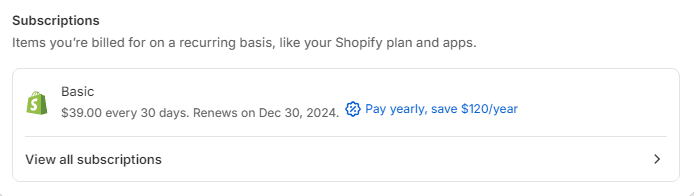
This will cancel the third-party app’s subscription plan charges for recurring payments. You will no longer pay for the app unless you re-install and set it up again.
Final Words
There are many reasons why someone wants to cancel a Shopify subscription. No matter what it is, you can follow the method explained in this blog to cancel the Shopify Subscription.
Canceling the Shopify subscription will deactivate your Shopify store. This means you can’t view or access your store. It will also not be visible to your customers.
Therefore, you must export products and customer data before canceling the Shopify subscription. That’s all for this quick tutorial.
So that’s all for this blog. If you are looking for a developer to design or customize your Shopify store? Contact me now!
Sharing is Caring…
Recent Posts
-
How to Humanize AI Content: Easy Steps That Actually Work
-
The Six Different Types of AI Agents You Need to Know: Easy Guide!
-
How to Write a Resignation Email Template? 10 Professional Samples
-
Is selling on Etsy Worth it? Revealing Truth About Profits & Risks
-
Elevate Pay Important Update: Move Out Your Funds Before It's Too Late!
-
New Ways to Earn Money Online in Pakistan Without Investment
Freelancing
-
Is selling on Etsy Worth it? Revealing Truth About Profits & Risks
-
Elevate Pay Important Update: Move Out Your Funds Before It's Too Late!
-
New Ways to Earn Money Online in Pakistan Without Investment
-
The Best Shopify Payment Gateway in Pakistan - Sell Globally Now!
-
Easypaisa Payment Gateway: All You Need to Know to Boost Sales
-
10 Only the Best Legit Side Hustles for Women Now
Shopify
-
How to Set Up a Shopify Store without a Template? All You Need to Know
-
How to Cancel Shopify Subscription? Easy Tutorial Now!
-
How to Add Another Admin to Shopify? Quick Tutorial!
-
How to add Store Locator on Shopify for FREE? Easy Tutorial!
-
How to Create and Send Email Campaigns in Shopify for FREE?
-
How to Create and Use Collections in Shopify? High Traffic!