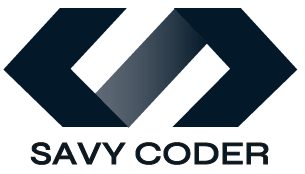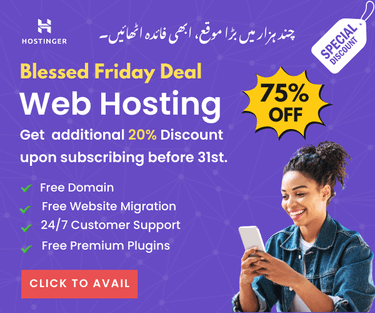How to Add another Admin to Shopify? Quick Tutorial
- September 16, 2024
As your online business grows, you might wonder how to add another admin to Shopify or give someone access to your Shopify store so they can handle other jobs like running ads or managing products, etc.
Shopify is an e-commerce platform that provides various options to start, run, and manage your online store efficiently without losing sales. This quick tutorial covers step-by-step information on how to add another admin to Shopify store. Read on below!
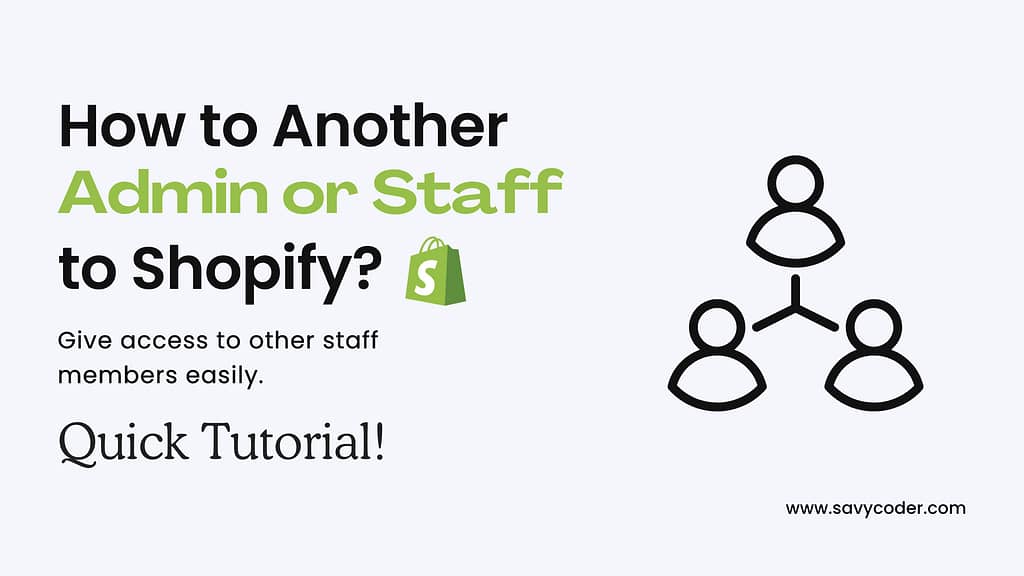
How to Add Another Admin to Shopify?
Shopify allows you to add another admin easily in just a few steps. Here’s how to do it:
- Log in to your Shopify dashboard.
- Now click on Settings, located on the left-hand side of your admin panel.
- Then, scroll down and click on the Users and Permissions tab. Here, you will find the Add Staff button.
- Fill out member’s details (First name, Last name, and Email address) of your staff member.
- Then, scroll down and checkmark the permissions you want to grant to the staff member. Once done, click the Send Invite button in the top right corner.
Important Note:
To add another admin to the Shopify store, make sure you have subscribed to the Shopify – For Small Teams plan. The Add Staff option is not in the Basic plan for solo entrepreneurs. If you’re using a basic plan, you would need to upgrade your plan.
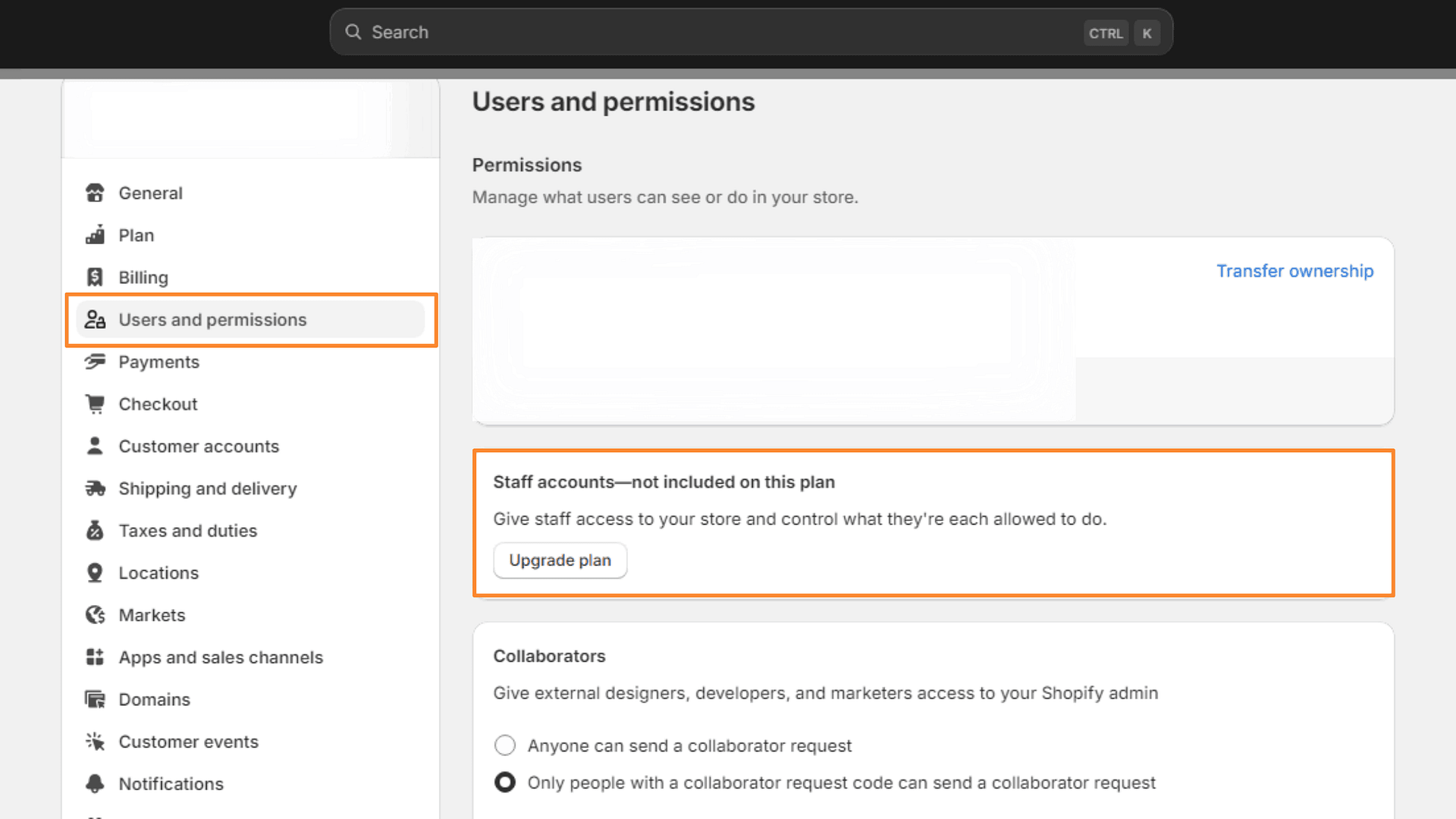
Final Words
Once you send the invitation, the member will receive an email to create an account and accept the invite. That’s it. You now have successfully added another admin to your Shopify store.
So, that’s all for this blog. I hope you will find it helpful. SavyCoder is just a text away to help if you are stuck anywhere. Approach via contact us.
Happy selling!
Recent Posts
-
How to Humanize AI Content: Easy Steps That Actually Work
-
The Six Different Types of AI Agents You Need to Know: Easy Guide!
-
How to Write a Resignation Email Template? 10 Professional Samples
-
Is selling on Etsy Worth it? Revealing Truth About Profits & Risks
-
Elevate Pay Important Update: Move Out Your Funds Before It's Too Late!
-
New Ways to Earn Money Online in Pakistan Without Investment
Freelancing
-
Is selling on Etsy Worth it? Revealing Truth About Profits & Risks
-
Elevate Pay Important Update: Move Out Your Funds Before It's Too Late!
-
New Ways to Earn Money Online in Pakistan Without Investment
-
The Best Shopify Payment Gateway in Pakistan - Sell Globally Now!
-
Easypaisa Payment Gateway: All You Need to Know to Boost Sales
-
10 Only the Best Legit Side Hustles for Women Now
Shopify
-
How to Set Up a Shopify Store without a Template? All You Need to Know
-
How to Cancel Shopify Subscription? Easy Tutorial Now!
-
How to Add Another Admin to Shopify? Quick Tutorial!
-
How to add Store Locator on Shopify for FREE? Easy Tutorial!
-
How to Create and Send Email Campaigns in Shopify for FREE?
-
How to Create and Use Collections in Shopify? High Traffic!