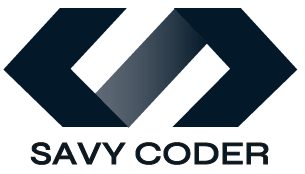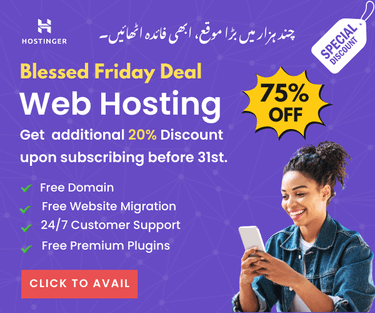How to Downgrade WooCommerce Plugin? The Easiest Way
Rollback WooCommerce plugin to previous version.
- March 23, 2024
Need a code-free solution for how to downgrade WooCommerce plugin?
There are valid reasons why you might want to downgrade your WooCommerce plugin. If you have recently updated your plugin to a newer version and it introduces problems on your site, then downgrading to a previous version can solve the problem.
In this post, you’ll learn how to downgrade WooCommerce to the previous version easily using a plugin, along with crucial preparations to consider before downgrading to avoid issues.
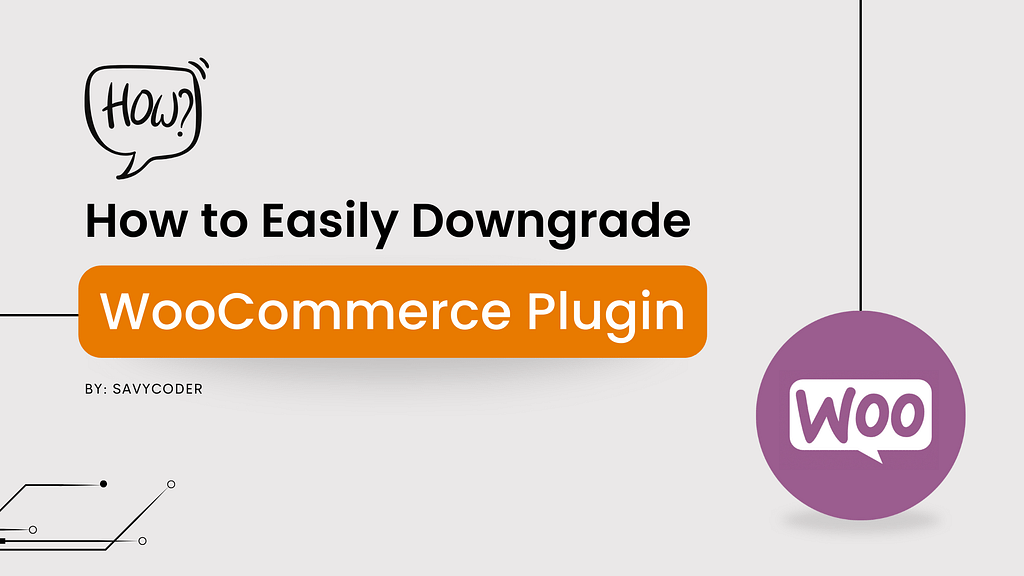
How to Downgrade WooCommerce Plugin?
Here’s a list of all the topics discussed in this post. Feel free to click on any of them to jump directly to the section you’re most interested in.
Preparing for Downgrade
Before you begin the downgrade process, it’s crucial to take a few complementary steps to ensure the safety of your website. These steps include the following:
- Backup your website: Conduct a complete backup, including the database, WooCommerce files, and other content. This step will help restore the site if anything goes wrong during the downgrade process.
- Check Compatibility: Find out which version of WooCommerce is compatible with your current WordPress environment, themes, and plugins.
- Note the Current Settings: Note your existing WooCommerce settings and customizations. After downgrading, you may need to reapply some of these settings manually.
- Inform Your Customers: If you expect the downgrade to impact your site’s performance, consider informing your customers beforehand or adding a maintenance page. Transparency helps maintain trust even when facing technical issues.
Selecting the Right WooCommerce Plugin
It’s crucial to select a plugin that is well-maintained and compatible with your version of WordPress and WooCommerce. There are many plugins available that offer similar functionality. In this tutorial, we will be using the WP Rollback plugin.
WP Rollback is an expert-recommended, popular WordPress plugin for downgrading WooCommerce or any other plugin to an older version. It is easy to use and allows you to downgrade any plugin or theme with just a click.
How to Downgrade WooCommerce Plugin?
Here’s a step-by-step guide on how to use `WP Rollback` to downgrade WooCommerce:
1. Install WP Rollback Plugin
- Log in to your WordPress dashboard.
- Go to ‘Plugins’ and click ‘Add New Plugin.’
- Search for ‘WP Rollback‘ install and activate it.
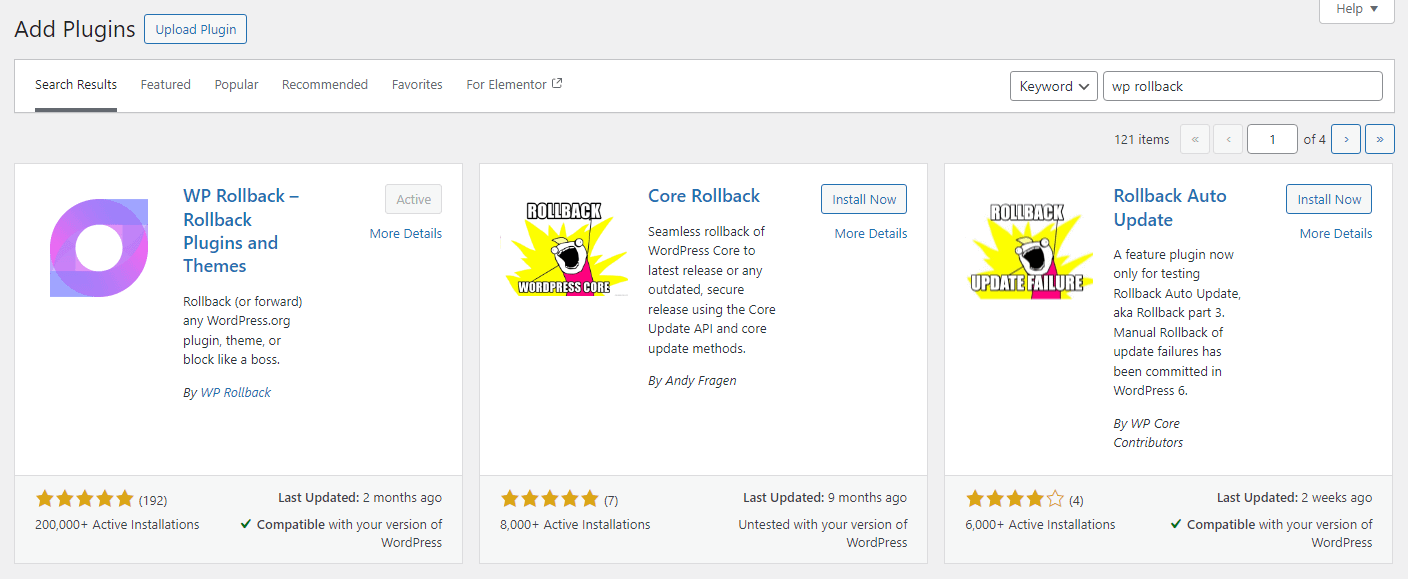
2. Start to Downgrade WooCommerce Plugin
- Now go to the ‘Installed Plugins’ tab and find the WooCommerce plugin on the list.
- You’ll now see a ‘Rollback’ option underneath the title of every plugin, as shown in the below image.

3. Select the Version and Downgrade Safely
- Click the ‘Rollback’ option on the WooCommerce plugin.
- WP Rollback will then display the list of all previous versions of WooCommerce.
- Choose the version you want to roll back to.
- Select the version and click on rollback. WP Rollback will now start replacing the current version with the selected old version of WooCommerece.
Following is the screen you see after clicking on the Rollback option. Here, it will show you the current version details along with the old version list. So, you can select the desired old version and click the rollback button below.

It is that easy. Following these steps, you learn how to downgrade the WooCommerce plugin to an older version with just a click.
After downgrading, test your website’s functionality to ensure everything runs smoothly. The testing includes checking product pages, the checkout process, and custom features.
Note: Always select the version you know worked well with your website’s current setup in the past before you last updated that plugin.
Frequently Asked Questions
Can downgrading affect my website data?
What if the version I need isn't available in WP Rollback?
How can I prevent issues with WooCommerce updates in the future?
Does deleting WooCommerce delete products?
Conclusion
Overall, downgrading the WooCommerce plugin using the WP Rollback plugin is the most straightforward method. In this blog tutorial, I showed you how to downgrade the WooCommerce plugin with just a click using the WP Rollback plugin.
WP Rollback is a popular and recommended plugin by experts. However, it is crucial to know that while `WP Rollback` is a great tool, you should only revert to an older version as a temporary solution. Always work towards updating to the latest version for security and functionality.
The method explained in this blog has been personally tested by me, and the development team. We also use this method in our professional environment when needed.
I hope you will find it helpful. If you face any difficulty, note that SavyCoder is just a text away! Contact me to seek professional assistance for your e-commerce site.
If you like this article then please subscribe to the newsletter below.
Stay Ahead with AI & Productivity Insights
Get the latest tools and tips in AI and productivity delivered straight to your inbox.
Recent Posts
-
10 Easy Gemini AI Prompts to Generate Viral Boy Images
-
How to Humanize AI Content: Easy Steps That Actually Work
-
The Six Different Types of AI Agents You Need to Know: Easy Guide!
-
How to Write a Resignation Email Template? 10 Professional Samples
-
Is selling on Etsy Worth it? Revealing Truth About Profits & Risks
-
Elevate Pay Important Update: Move Out Your Funds Before It's Too Late!
Freelancing
-
Is selling on Etsy Worth it? Revealing Truth About Profits & Risks
-
Elevate Pay Important Update: Move Out Your Funds Before It's Too Late!
-
New Ways to Earn Money Online in Pakistan Without Investment
-
The Best Shopify Payment Gateway in Pakistan - Sell Globally Now!
-
Easypaisa Payment Gateway: All You Need to Know to Boost Sales
-
10 Only the Best Legit Side Hustles for Women Now
Shopify
-
How to Set Up a Shopify Store without a Template? All You Need to Know
-
How to Cancel Shopify Subscription? Easy Tutorial Now!
-
How to Add Another Admin to Shopify? Quick Tutorial!
-
How to add Store Locator on Shopify for FREE? Easy Tutorial!
-
How to Create and Send Email Campaigns in Shopify for FREE?
-
How to Create and Use Collections in Shopify? High Traffic!